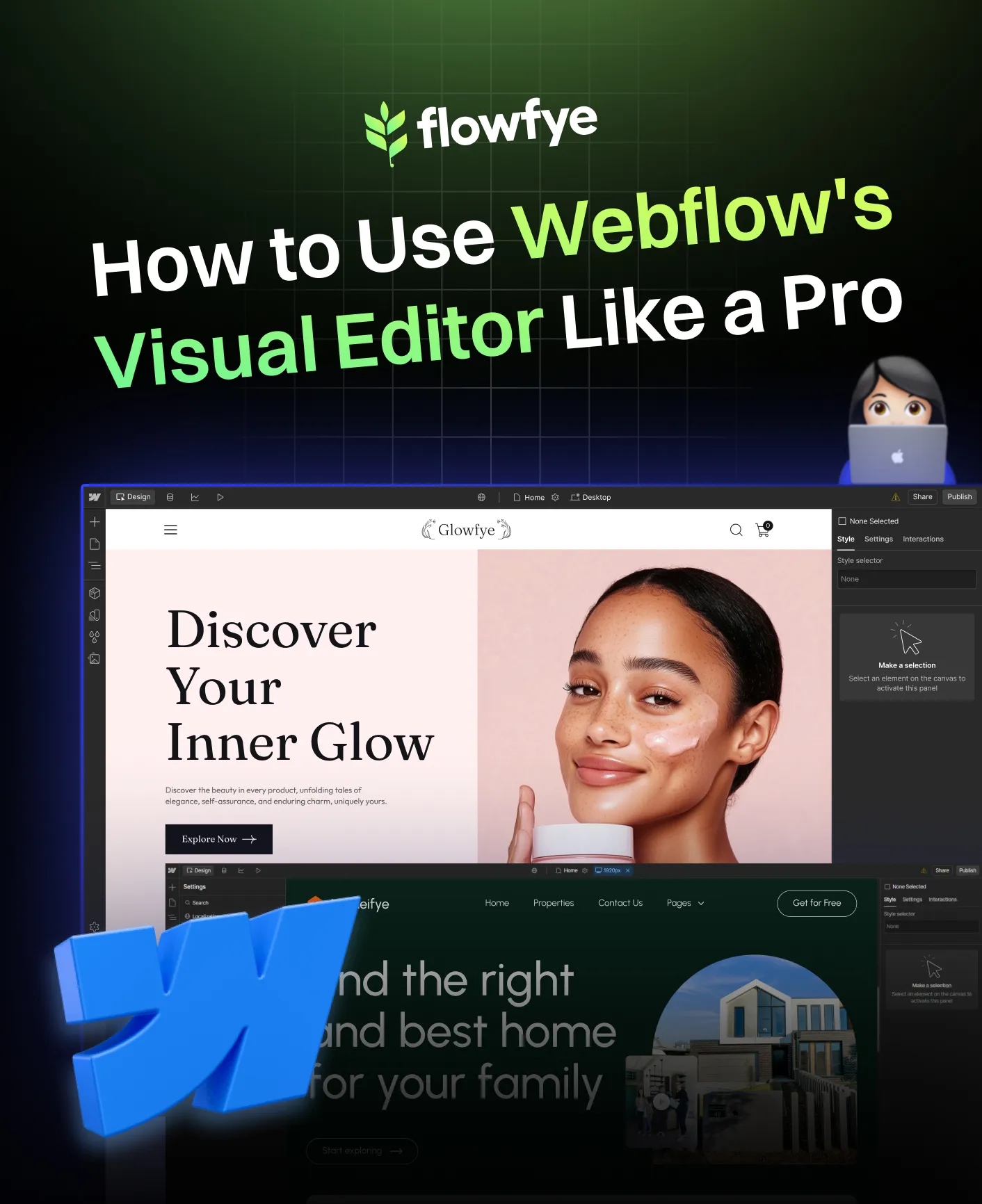
Mastering Webflow’s Visual Editor the Easy Way
Have you ever wanted to build a website without needing to learn how to code?
That is exactly what Webflow’s visual editor helps you do. It is a powerful tool that lets you design and manage your entire website using simple clicks, drags, and edits. No coding knowledge is required. Whether you are a designer working in Figma, a freelancer building client sites, or someone launching a personal project, Webflow gives you full creative control. You can design layouts, adjust styles, add animations, manage content, and even handle your site’s SEO all in one place.
If you are coming from WordPress or learning how to move from Figma to Webflow, this guide will walk you through everything step by step. Let’s explore how you can get comfortable with the editor and start building like a pro using Webflow’s visual editor.
What Is the Webflow Visual Editor?
The Webflow visual editor is the heart of Webflow. It is where you build, style, and manage your website in a fully visual way. You do not need to write code. Instead, you work directly on the screen and see your changes happen in real time.
Here is a simple breakdown of how it works:
1. Drag-and-Drop Design
You can add elements like:
- Text blocks
- Images
- Buttons
- Forms
- Sections and containers
Everything is added visually, so you see the layout as you build. This is especially useful if you are coming from a design background or using a figma to webflow workflow.
2. Two Main Workspaces
Webflow gives you two different views to work in:
- Designer Mode:
This is where you handle layout, spacing, colors, fonts, and animations. It gives you full control of the visual structure of your website. - Editor Mode:
This mode is made for updating content. You can edit text, images, blog posts, and CMS content without touching the design. It is perfect for clients or content teams.
3. Real-Time Preview
Every change you make is instantly visible. You do not need to refresh or wait. This live view helps you move faster and make better design choices.
4. Why It Stands Out
The Webflow visual editor is often praised in Webflow reviews for being powerful yet simple to use. It blends the freedom of custom design with the ease of no-code tools.
You will also find it used by many Webflow agencies, Webflow experts, and freelancers who want to speed up their workflow while still building high-quality sites.
Why People Love Using Webflow’s Visual Editor
The Webflow visual editor is favored by both beginners and professionals for its intuitive design and powerful features. Here's why it stands out:
1. No Coding Required
Webflow enables users to build websites without writing code. Its drag-and-drop interface allows for easy addition of elements like text, images, and buttons, making it accessible to those without a technical background.
2. Full Visual Control
Users have complete control over the design aspects of their website. From layout adjustments to styling elements, the visual editor provides a real-time preview of changes, ensuring precision and creativity in design.
3. Real-Time Changes
Any modifications made in the editor are immediately visible, allowing for instant feedback and efficient design iterations. This feature streamlines the workflow and reduces the time spent on revisions.
4. Built-In SEO Tools
Webflow includes SEO-friendly features such as customizable meta titles, descriptions, and alt text for images. These tools help improve search engine visibility without the need for additional plugins.
5. Secure and Accessible
Webflow provides secure hosting with SSL certificates, ensuring data protection. Additionally, its platform supports accessibility standards, making websites usable for a broader audience.
6. Fast Publishing and Hosting
With integrated hosting services, Webflow allows for quick publishing of websites. Users can connect custom domains and benefit from reliable performance without relying on third-party hosting providers.
These features collectively make the Webflow visual editor a powerful tool for creating professional, responsive, and SEO-optimized websites with ease.
Getting Started: Site Structure and Layout
Before styling or adding content, start with a clear layout. A good structure makes your website easier to build, edit, and scale.
1. Use the Navigator
The Navigator panel shows the structure of your page. It helps you:
- Organize elements like sections, containers, and div blocks
- Easily select and rearrange items
- Keep your layout clean and error-free
2. Build with Layout Basics
Use:
- Sections to group content
- Containers to center it
- Grids and Flexbox for flexible, responsive layouts
These are the same tools used in many Webflow templates, so following them gives your site a solid foundation.
3. Create Reusable Components
Save repeated parts (like navbars or footers) as Webflow components. This keeps your design consistent and makes updates easy, especially when working from figma to webflow.
Design Like a Pro: Styles and Typography
Once your structure is set, it's time to apply your brand’s visual style. Webflow makes it easy to design everything visually, no coding needed.
1. Use the Style Panel
The Style panel lets you control:
- Fonts, text sizes, and colors
- Spacing, alignment, and layout
- Borders, shadows, and backgrounds
You see changes in real time, making it easy to experiment and adjust.
2. Create and Reuse Classes
Apply classes to elements like buttons or headings. Update the class once and all elements using it will follow. This keeps your site consistent and saves time.
3. Set Global Styles
Define your brand’s fonts and colors globally. You can apply these settings across your entire site helpful when syncing Figma to Webflow designs.
Make It Responsive for All Devices
Your website needs to look good on every screen size. Webflow makes it simple to adjust layouts for desktop, tablet, and mobile views.
1. Use Built-In Device Views
Switch between desktop, tablet, and mobile breakpoints directly in the Webflow editor. This helps you preview and tweak designs for each screen size.
2. Layout with Flexbox and Grid
Use Flexbox and Grid to build flexible layouts. These tools allow elements to shift and stack smoothly as the screen size changes, just like in top Webflow templates.
3. Adjust Typography and Spacing
Make sure text remains readable and elements stay well-spaced. You can set custom font sizes, margins, and padding for each device type.
A responsive site improves both user experience and Webflow SEO.
Add Interactions and Animations Easily
Webflow allows you to add smooth animations and interactive effects that make your site feel modern and engaging, no code needed.
1. Use the Interactions Panel
Create animations like:
- Hover effects
- Scroll reveals
- Click-based popups
- Page load transitions
These features are built into many Webflow templates and are easy to customize.
2. Start Simple
Begin with hover states or scroll animations. You can always build more complex interactions once you're comfortable.
3. Keep It Smooth
Use animations to support the user experience, not distract. Keep them short, subtle, and consistent across the site.
Well-placed animations improve engagement and contribute to better Webflow performance.
Use the CMS to Manage Your Content
The Webflow CMS lets you manage dynamic content like blog posts, portfolios, or product listings without changing your site’s design.
1. Create Collections
Collections are groups of similar content. You can set fields like:
- Title
- Image
- Description
- Author or category
This setup helps you organize and reuse content across your site.
2. Design Once, Reuse Everywhere
Create a CMS template page, and Webflow will apply it to every item in the collection automatically. This saves time and keeps your layout consistent.
3. Update Content Easily
You or your team can add or edit content using Webflow Editor. No design skills needed.
This setup is ideal for growing websites and widely used by Webflow developers, Webflow experts, and content teams.
Editing Content in Editor Mode
Webflow’s Editor Mode is perfect for clients, marketers, or content writers who need to make updates without touching the design.
1. Simple, Visual Editing
After logging in, users can click on text, images, or links directly on the live site to make changes. It’s as easy as editing a Google Doc.
2. Works with CMS Content
You can also add or edit blog posts, projects, or team members from the Webflow CMS tab. Just fill out the fields and publish, no layout changes needed.
3. Safe for Non-Designers
Editor Mode hides the design layer, so users can’t accidentally break the structure. It keeps your site safe and updates stress-free.
Collaborate with Your Team
Webflow makes it easy for teams to work together on the same projects whether you're a designer, developer, or content editor.
1. Invite Team Members or Clients
You can add collaborators who need access to edit content or manage the site. Each person gets the right tools without seeing what they don’t need.
2. Real-Time Editing
Multiple users can work on content at the same time using Webflow Editor. This speeds up workflows and reduces back-and-forth with clients or teammates.
3. Control Access Levels
Assign roles based on tasks, content editors for blog posts, designers for layout, and project leads for publishing.
This setup is especially useful for Webflow agencies and teams managing multiple Webflow websites.
Publish and Go Live
Once your design and content are ready, publishing your Webflow site is simple and fast.
1. One-Click Publishing
With just one click, your site is live. You can publish to a Webflow subdomain or connect your own custom domain for a more professional look.
2. Fast and Secure Hosting
Webflow provides high-performance Webflow hosting with built-in SSL, backups, and global CDN. It’s reliable, fast, and perfect for both small sites and full businesses.
3. Choose the Right Plan
To use custom domains, CMS features, or ecommerce, you’ll need to select from the available Webflow pricing plans. Start with a free plan, then upgrade as your needs grow.
Webflow’s publishing tools are one reason it stands out in comparisons like Webflow vs WordPress, no plugins or extra setup needed.
Final Thoughts: Use Webflow Like a Pro And Speed Things Up with Pagifye
Mastering Webflow’s visual editor opens the door to full creative control over your website without writing a single line of code. As you get more comfortable using its tools, building pages becomes quicker, easier, and more enjoyable. You begin to design with confidence, knowing that you can manage structure, style, responsiveness, animations, and content all in one place.
But even as you grow in skill, one thing that always matters is speed. That’s where tools like Pagifye come in. Pagifye offers a large collection of pre-built Webflow components that are fully customizable and ready to use. These components follow modern design principles and are built with best practices in mind, saving you hours of layout and styling work. Whether you need hero sections, pricing tables, testimonial blocks, or full page layouts, Pagifye gives you a solid head start.
This becomes especially valuable in a Figma to Webflow workflow. Instead of manually translating your designs from Figma element by element, you can pull in matching pre-made sections and speed up the build dramatically while keeping your design clean and consistent. Pagifye bridges the gap between idea and execution, letting you focus more on creativity and less on repetitive tasks.
The truth is, Webflow gets easier with every project you complete. And with the help of smart tools like Pagifye, you can go from a blank canvas to a fully functional, professional website in much less time. If you’re serious about working smarter and building faster, your next standout website could be just one well-placed pick-and-drop away.

